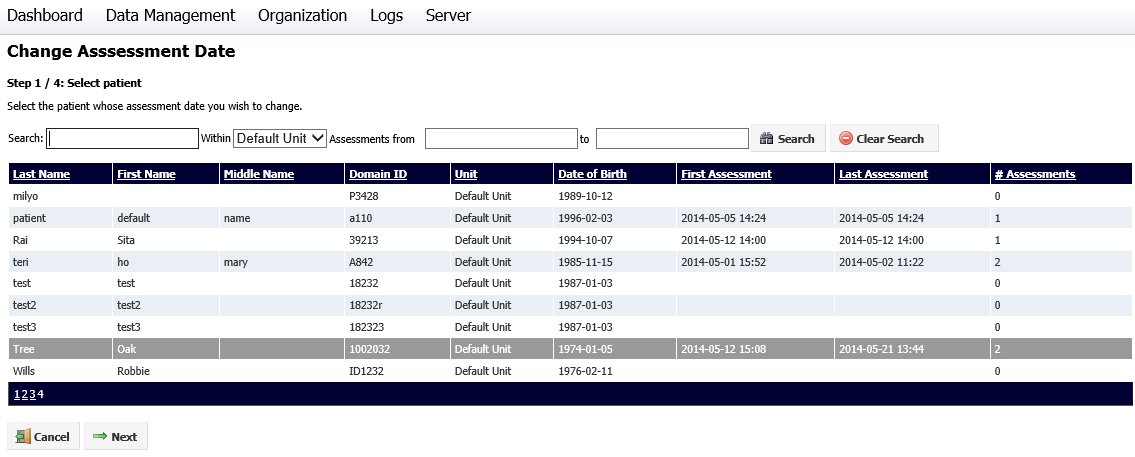
If the incorrect date has been recorded for an assessment, it can be changed using the Change Assessment Date option in Admin.
If you need to change all assessment dates for a single visit, use the Change Visit Date option and tick the box for Update the date on assessments in Step 4.
Changing an assessment date involves four steps, and the process can be canceled at any time before the last step. To change an assessment date, select Data Management > Assessments, then select Change Assessment Date. The first Change Assessment Date screen will be displayed:
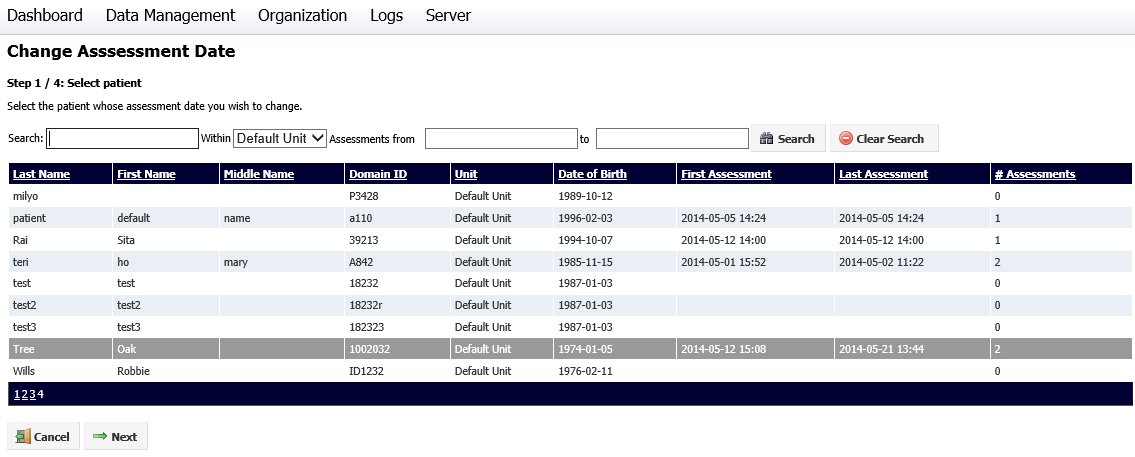
Click on the required patient, then on the Next button. The second step will be displayed:

Select the assessment you wish to change from the drop-down box, then click Next. The third step will be displayed:
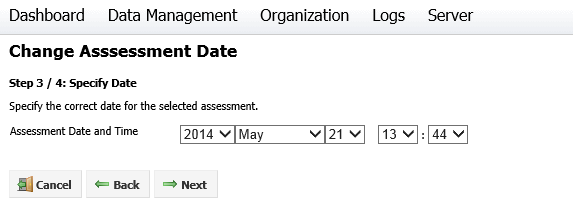
Change the assessment date and time, then click Next to proceed to the final step. A summary of the changes made will be displayed.
Click Cancel to cancel the process, Back to go back and make changes or Finish to update the assessment. Once you click Finish, you will be asked to confirm your choice.